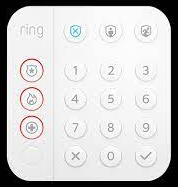This Wiki FAQ is all about simple DIY solutions for SmartThings compatible locks on Sliding Doors and Patio Doors and being able to use them with programmable user codes.
Table of Contents
- Yale Assure Anderson Patio Door Lock
- Command Lock Smart Electric Sliding Door Lock Kit
- AutoSlide Automatic Sliding Door Starter Kit
- Retrofitting a Turn Lock (August Pro / Nuki) on a Sliding Door
Yale Assure Anderson Patio Door Lock
This is an integrated solution for patio doors. The lock has a build in keypad and a z-wave module allowing you to lock / unlock it remotely and also program it remotely from SmartThings.
-
Where to buy the lock
-
Lock/Unlock
This should work with the stock Z-Wave Lock device handler in SmartThings, optionally you can use Enhanced Z-Wave Lock device handler to gain access to advanced features of the lock from SmartThings
-
Open/Close
You can buy a simple open/close contact sensor to mount on your door to check the status of the door. You can choose from various ZigBee and Z-Wave contact sensors such as:
-
Programming Users
Since this is a z-wave based lock, you can program user codes using any lock management app such as:
- Rental Lock Automater (RLA): For generating automated/manual user codes integrated with Airbnb, VRBO and other PMS reservation systems
- Lock User Management (LUM): For manually programming codes, triggering actions and notifications for individual users when codes are used
- Smart Lock Guest Access: The SmartThings built in basic lock management app
Command Lock Smart Electric Sliding Door Lock Kit
This is a DIY kit using an electric magnetic latch to lock/unlock the sliding patio door. This has a built in ZigBee module for controlling it through SmartThings, however since it lacks a keypad you will need to use an external keypad to program users and setup rules to lock/unlock the deadbolt relay from SmartThings when the keypad users enter their codes.
-
Where to buy the relay kit
-
Lock/Unlock
This should work as a on/off relay in SmartThings using the built in device ZigBee Switch device handler to engage/disengage the relay.
-
Open/Close
You can buy a simple open/close contact sensor to mount on your door to check the status of the door. You can choose from various ZigBee and Z-Wave contact sensors such as:
-
Programming Users
Since this KIT only provides a ZigBee relay to engage/disengage the relay, you will need an external keypad to program users and app to turn the relay on/off when the user codes are used.
This is a three step process:- Install a keypad depending on your preference and what additional features you need from the keypad (such as a chimes, alarms, form factor etc). Here are some options with pairing instructions:
- Program user codes in the keypad using any of these lock management apps:
- Rental Lock Automater (RLA): For generating automated/manual user codes integrated with Airbnb, VRBO and other PMS reservation systems
- Lock User Management (LUM): For manually programming codes, triggering actions and notifications for individual users when codes are used
- Use the keypad users as a trigger to lock/unlock the relay using one of these options:
- (Simplest) Use the Lock & Door Synchronizer app to synchronize the Keypad status (locked/unlocked) with the Patio door relay (on/off)
- Using the RLA or LUM apps: On the Lock/unlock actions page of the app, in the Keypad lock page set an action to Turn On the patio door relay when someone Locks the keypad and also in the Keypad unlock page set an action to Turn Off the patio door relay when someone Unlocks the keypad
- Custom rules: For advanced users you can use WebCoRE to create custom rules/triggers based on specific users or keypad actions. Alternatively you can also use the built in SmartThings Automation tool to create rules trigger the door magnetic relay based any other device status, e.g. turn it off (unlock) when a smoke, flood or intruder alarm is triggered
AutoSlide Automatic Sliding Door Starter Kit
This is a DIY kit for an automatic sliding door to lock/unlock the sliding patio door. However, this needs an external z-wave or zigbee momentary module to open/close it through SmartThings and you will need to use an external keypad to program users and setup rules to open/close the door from SmartThings when the keypad users enter their codes.
-
Where to buy the sliding door starter kit
-
Lock/Unlock
To lock (open) and unlock (close) this sliding door from SmartThing you will need a use a 3 core cable to connect an external z-wave/zigbee momentary relay to this device. You can then control this momentary relay from SmartThings to open/close the door. Here is what you need:
- 3 core cable to connect to external momentary relay to the AutoSlide
- Z-Wave or Zigbee momentary relay like:
-
Open/Close
You can buy a simple open/close contact sensor to mount on your door to check the status of the door. You can choose from various ZigBee and Z-Wave contact sensors such as:
-
Programming Users
Along with the external momentary relay and the AutoSlide starter kit, you will need an external keypad to program users and app to turn the relay on/off when the user codes are used.
This is a four step process:- Connect the z-wave/zigbee external relay to AutoSlide using the 3 core cable and pair it with SmartThings
- Install a keypad depending on your preference and what additional features you need from the keypad (such as a chimes, alarms, form factor etc). Here are some options with pairing instructions:
- Program user codes in the keypad using any of these lock management apps:
- Rental Lock Automater (RLA): For generating automated/manual user codes integrated with Airbnb, VRBO and other PMS reservation systems
- Lock User Management (LUM): For manually programming codes, triggering actions and notifications for individual users when codes are used
- Use the keypad users as a trigger to lock/unlock the relay using one of these options:
- (Simplest) Use the Lock & Door Synchronizer app to synchronize the Keypad status (locked/unlocked) with the Patio door external relay (on/off)
- Using the RLA or LUM apps: On the Lock/unlock actions page of the app, in the Keypad lock page set an action to Turn On the external relay when someone Locks the keypad and also in the Keypad unlock page set an action to Turn Off the external relay when someone Unlocks the keypad
- Custom rules: For advanced users you can use WebCoRE to create custom rules/triggers based on specific users or keypad actions. Alternatively you can also use the built in SmartThings Automation tool to create rules trigger the external relay based any other device status, e.g. turn it off (unlock) when a smoke, flood or intruder alarm is triggered
Retrofitting an August Pro or Nuki on the Sliding Door Mechanism
-
Lock/Unlock
To lock (open) and unlock (close) this sliding door from SmartThing you will need a use a turn lock that can integrate with SmartThings such as:
- August Pro Z-Wave and a compatible Z-Wave device handler or August with native SmartThings integration
- Nuki Lock with a compatible SmartThings integration
-
Open/Close
You can buy a simple open/close contact sensor to mount on your door to check the status of the door. You can choose from various ZigBee and Z-Wave contact sensors such as:
- Built in sensor from August Pro and a compatible z-wave device handler to access it
- Built in sensor from Nuki and a compatible SmartThings integration to access it (requires separate Nuki Bridge)
- Aeotec Z-Wave
- ZigBee Contact Sensors
-
Programming Users
- August cannot be programmed through SmartThings. May be programmable with external keypads from August and the August app
- Nuki cannot be programmed through SmartThings. May be programmable with external keypads from Nuki and the Nuki app
For more advanced folks you can also build your own patio door locks from scratch using a Rasberry Pi, Custom Z-Wave/ZigBee access modules, magnetic latches, relays etc such as this project, this Wiki is focused on simple DIY pre-built solutions.
This Wiki/FAQ will be updated from time to time so be sure to bookmark it/subscribe to be notified of changes. Feel free to share your ideas and suggestions here.