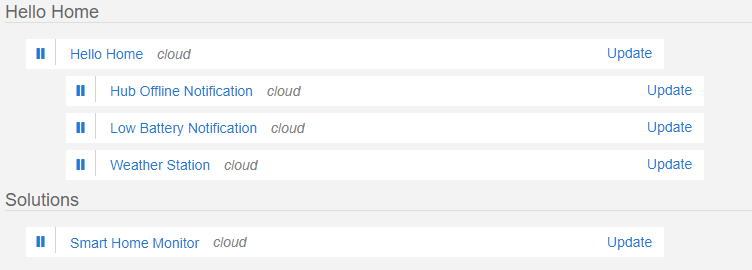This is a common question especially for those who either missed the deadline for the Classic app or those who can’t access the Classic app anymore.
It’s best not to use the Migrate button in the Classic app as it sometimes creates more issues than it resolves, however do read the notes for special circumstances.
What does the migrate button do?
- Delete your Routines from the Classic app and converts them to Automations and Scenes in the new app
- Deletes SHM and Smart Locks from the Classic app and creates STHM and Guest Locks in the new app
All you installed SmartApps and Devices are automatically available in the new ST app and you don’t need to do anything special for them. If you can do those 2 steps by yourself, you’ll save yourself a bunch of migration issues and you don’t even need access to the Classic app to do these.
How do I delete Routines, Smart Locks and SHM without the Classic app?
- Open the IDE (https://account.smartthings.com)
- Click on My Locations
- Click on the SmartApps link to the right of your location name
- Look under Hello Home and you’ll see all your Routines, click on Edit and then click on Uninstall next to each Routine name
- On the same page look for Smart Locks and Smart Home Monitor under Solutions, click on Uninstall next to their names
How do I recreate those features in the new app?
- Open the new ST app and you should automatically see all your existing devices
- Click on the Hamburger menu (3 horizontal lines) on the top left
- Click on SmartApps and you’ll see all your installed SmartApps
- Routines have been replaced with Automations and Scenes. Automations are a set of rules to execute actions. Scenes are a bunch of actions which are grouped together. Automations can execute actions or groups of actions (Scenes). Click on the + icon, on the top right, click on Automations and recreate your Routines. If you want to create a groups of reusable actions, click on + on the top right and click on Scenes.
- To install SmartThings Home Monitor (STHM) and Smart Locks Guest Access (SLGA), click on + and click on SmartApps and you can select the apps from there to install, which will also show you any custom SmartApps you may have installed in your account. Once installed you can access your installed apps from Hamburger menu -> SmartApps
NOTES:
- Smart Lock Guest Access is only available in the US. If you’re looking for an alternative to program your locks try a different app like LUM (it works all over the world): [RELEASE] Lock User Management (LUM)
- If you’re using a Schlage Connect/BE469/BE469ZP lock, that’s no longer supported by SLGA due to a bug in the lock firmware. You can still use it with SLGA or LUM using a custom device handler which has a fix/workaround for the bugs: [RELEASE] Universal Enhanced Z-Wave Lock Device Handler for Schlage, Yale, Kwikset, IDLock, Popp, Danalock, August Pro, Keywe, Philia, Samsung
- STHM does not allow direct control from SmartApps any more like SHM used to. If you’re looking control STHM using a SmartApp, see the instructions here on how to control STHM from SmartApps: [RELEASE] Security System: Intruder Alert with Actions
- If you’re using custom monitoring rules in SHM, then the migrate button will install an (officially unsupported) app called Custom Monitors which will replace those rules. There is no way to manually install this app. If you don’t want to use the migrate button the only other alternative to recreating your SHM custom monitoring rules is to use the built in Automation tool or an alternative app like: [RELEASE] Door Chimes and Notifications for Doorbells and Sensors