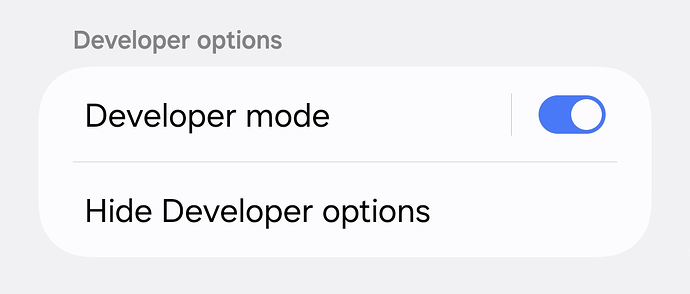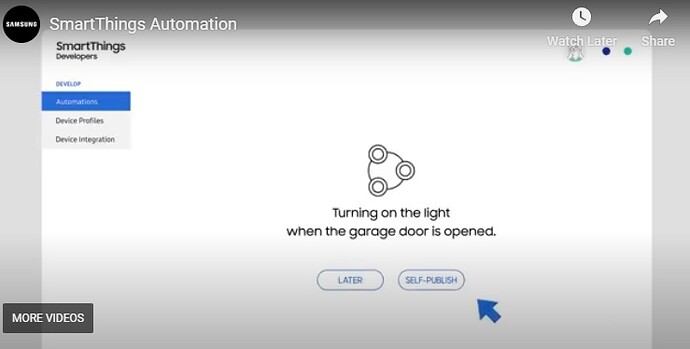Hello, it’s a quite specific request, but when you go into SmartThings and navigate to the settings, then scroll all the way down to ‘About SmartThings,’ click on it ten times, and then click on the ‘Enable test mode’ checkbox, is there a code for that, please?
Hi @Omar1 Welcome to SmartThings Community
What do you mean by code? After tapping and holding on ‘About SmartThings’ for approximately 10 seconds, this section will be displayed.
maybe you are referring to these options
click on" About smatthing"
It’s not clear to me what you mean by the last comment. Were you able to complete the tasks you wanted, or could you provide more information about your objectives?
If you click on ‘About SmartThings’ you get a page with a bold ‘SmartThings’ title. Clicking on that ten times opens the ‘SMARTTHINGS TEST MODE’ page. Support have been known to ask users to open that page in order to use the ‘Report a problem’ option, which makes you wonder why they went to such lengths to hide it.
The OP seems to be curious about the ‘Enable Test Mode’ option that requires a password.
yes, that’s it
Yeah we all don’t know the password because it’s for developers but I need to try it I am not a developer
Hi @Hazem_Talaat,
The “Enable Test Mode” option is intended solely for SmartThings developers and requires a password to access. This functionality is not available to general users.
If you are encountering a specific issue or need assistance with a particular problem, please let us know, and we will do our best to help.
Hi, could you kindly let me know how to get the password? Thanks.
Hi, @StoneMa
As mentioned above, the options you can see using the password are for internal staff, so, the password cannot be shared.
I saw you also posted here: Unable to enable developer mode on iOS - #4 by StoneMa
The issue of not being able to enable developer mode should be solved in version 1.7.21.5 of iOS, are you currently using that one?
Hi, @nayelyz
Thanks for your responses, I’m using the version 1.7.21.21 on iOS, which is the latest in APP Store.
After click the “SmartThings” title for ten times, it always open a page to ask for a password, is this the correct trigger mothod to enable test mode?
When you want to test devices or apps in SmartThings it is the ‘developer mode’ that you need to enable. For that you hold down the ‘About SmartThings’ link in the app settings menu for several seconds. That’s the link you clicked to get to the page you showed. A ‘Developer options’ section should appear but as it is added to the page after the link you are holding you might not notice until you let go and scroll down the page.
Why they feel they need to hide developer mode is a mystery.
The ‘test mode’ in the app is something different.
On iOS (1.7.21.21) the resulting screen is this, with no option to select. In my case if I touch the password box I’ll get the message below as I’ve been through this several times.
Support have not been able to help as after going through form/phone call /referred to apps department the end result is a mail (translated from Spanish)
“In relation to your query about the developer mode in SmartThings, this mode is offered only as a way to verify the developers themselves and is not open nor can it be disclosed externally.
We apologize for the inconvenience.”
This cannot be replied, so back to "square 1."![]()
What changes in the app with the developer mode active?
When you hold down the ‘About SmartThings’ link for five seconds you are enabling the Developer options menu. It is very much like enabling developer options in Android.
Toggling Developer mode restarts the app as well as toggling the mode. You can click on the text of the toggle and you’ll see an option to restart the app plus your developer ID, which you may recognise as a combination of your four letter manufacturerId and the four letter code for your organisation in the Developer Workspace. All very Samsung in style but of course it is a Samsung app.
If you have created SmartApps in the Developer Workspace and have ‘published them to test’, enabling Developer Mode makes these SmartApps available in the Discover menu on the Routines page from were you can install them.
If you are creating devices via the Developer Workspace you should also see a My testing devices (or similar) ‘brand’ when you go to add a device. Unfortunately the ability to create projects for SmartApp powered devices has vanished from the Developer Workspace and there now doesn’t seem to be any way to see My testing devices if that is the only sort of device you have. This is why I am vague about the name. They only seem to care about the ‘schema’ approach to cloud devices these days.
Clearly they are confusing ‘Developer mode’, which is an end user option, with ‘Test mode’ which is for the mobile app developers. Two different things. Your screenshot shows ‘Test mode’.
Exactly, but there doesn’t seem to be a way to get that back to support, quite apart from the ‘lost in translation’ problem.
In any case I am somewhat confused when I read
as my initial interest in activating this mode was for trying out a self -use automation using Samsung Automation Studio.
I can get on with this as it is a clone of Node-red which I am using increasingly - is this no longer possible?
The Developer Workspace still supports the creation of Webhook SmartApps as automations, which is probably what you want.
If you want to create cloud to cloud devices you are supposed to be able to choose between using the Schema (which creates VIPER devices) or using a SmartApp (APP devices). However support for the latter for cloud devices completely vanished from the Developer Workspace some time ago and last time I checked only the Developer Workspace possessed the secret sauce to plumb SmartApps into the mobile app. You can do everything else using the SmartThings API, but the mobile app is from planet Samsung and they do things differently.
![]() How true! Sometimes it seems like they don’t talk to each other, as well.
How true! Sometimes it seems like they don’t talk to each other, as well.
Hi everyone, please let me know if someone has issues with the Developer mode menu (@orangebucket described the steps to get to it above. Thanks!)
The issue we saw was that new users had issues enabling the developer mode because new accounts (created this year) don’t get a “Developer ID”. In the Android app, you could enable it despite that, but the iOS app used to verify its existence, so that’s the part that should be okay now.