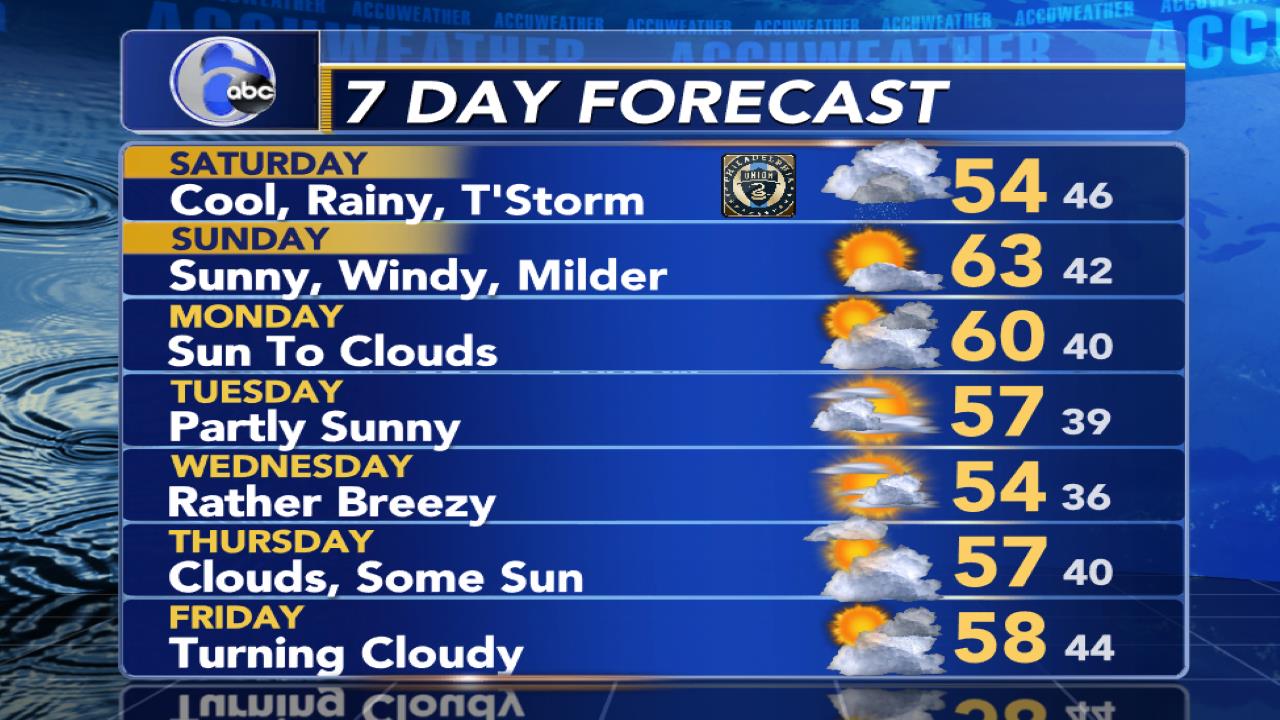Next question. Trying to get fan icons on my fan dimmer switches, but only the inactive is working. What do I need to do for the active?
[code]
.tile.dimmerLight[data-device=‘Xxx’] .icon i.active:before {content : url(http://www.smarttiles.click/wp-content/uploads/2016/04/ceiling_fan.png );}http://www.smarttiles.click/wp-content/uploads/2016/04/ceiling_fan.png );}[/code]
TN_Oldman
February 18, 2017, 6:14pm
2002
Try dropping the light portion?
.tile.dimmer[data-device=’???’] .icon i.active:before {color: yellow; content: “✼”; font-size: 1.8em; line-height: 2em; width: 100%; margin-top: 1em; position: relative; left: -10px; top: -25px;}
.tile.dimmer[data-device=’???’] .icon i.inactive:before {color: white; content: “✼”; font-size: 1.8em; line-height: 2em; width: 100%; margin-top: 1em; position: relative; left: -10px; top: -25px;}
Didn’t work either. Both icons were stock when I dropped Light
diehllane
February 18, 2017, 8:10pm
2004
If you are using the same icon for active and inactive (which is what you posted based on the content URL), then leave out the i.active:before and i.inactive:before
So that worked, but the icon was all white when active and inactive. When I had the inactive set it would be grayed out like I would expect, but then the active icon was the stock.
Do I need two icons, one colored, one not to do this?
diehllane
February 18, 2017, 9:14pm
2006
Ah. I see what you are going for.
You should be able to do it with the same one.
Try using the CSS you already tried, but 1 line at a time.
If you have any CSS above that line that also impacts dimmerlight tiles (in general), it can sometimes prevent other CSS from being applied.
TN_Oldman
February 18, 2017, 9:29pm
2007
If you copied exactly what I posted that is stock. You would have to add your icon into that.
browerjs
February 18, 2017, 10:02pm
2008
Active will not work on its own. Dimmer or dimmerLight
TN_Oldman
February 18, 2017, 10:14pm
2009
This is the CSS I use for my ceiling fan icons. It works on my screen. I just copied it from my CSS I am using.
You’ll have to edit in your icon url and Device ID
/Living Room Ceiling Fan Icon /http://i64.tinypic.com/e8lct56dv6.jpg );position: relative; left: -5px; top: 25px;}http://i68.tinypic.com/33w8t75rb7.jpg );position: relative; left: -5px; top: 25px;}
TN_Oldman
February 18, 2017, 10:19pm
2010
If you want the fan icon to change you will need 2 icons. Or else you’ll have to use one of the font icons and alter the color for the different states.
My icons are black and green (I think) prior to that I was using the font icon and using yellow for Active.
Been a while since I edited any of this so I may not be 100% correct.
NOITAIDAR
February 19, 2017, 8:58am
2011
if you’re using just white, and greyed out, on the inactive icon, you should add: opacity: 0.3;
Looks good! Have you powered this or just charge it back up when needed?
rajank11
February 19, 2017, 2:12pm
2013
Can someone help me out on this ?
I would now like to add a local 5-dayweather and a live radar to display it on my tablet. The below are my local weather stations
No one covers Philadelphia, New Jersey and Delaware weather like 6abc. WPVI covers forecasts, weather maps, alerts, video, street-level weather and more.
http://philadelphia.cbslocal.com/category/weather/
Get Philadelphia weather reports, view current conditions, and watch the weather forecast for today, tomorrow and beyond. View our weather maps, including doppler radar, current temperatures, wind chill, heat index, and more from NBC 10 Philadelphia.
Can somehelp tell me how to edit and add the local weather to display in my tablet. It would be great if you could post the code for me.
Thanks in advance.
1 Like
TN_Oldman
February 19, 2017, 2:29pm
2014
I think it’s further up in the thread.
I can search here in a little bit.
1 Like
rajank11
February 19, 2017, 5:34pm
2017
@TN_Oldman
I tried to enter a custom code to display the local 5-day forecast/Radar as shown below. But after saving the changes i dont see any difference in my dashboard. ?
The below is the code for 5-day forecast which i need.
TN_Oldman
February 19, 2017, 5:46pm
2018
It doesn’t go in your CSS, it goes in your video section someplace. I did it a while ago. I’ll have to look back.
1 Like
TN_Oldman
February 19, 2017, 5:54pm
2019
It goes in the stop motion video part of smarttiles.
I tried opening the links you posted, the forcast opens in chrome on my phone but radar does not.
You then put those items, each as a separate stop motion video.
1 Like
TN_Oldman
February 19, 2017, 5:59pm
2020
Open smarttiles
Select video streams
Select stop motion video
Paste your working url into the fields.
Save everything as you close it up.
2 Likes