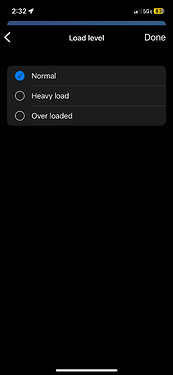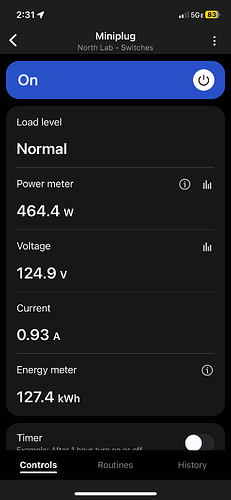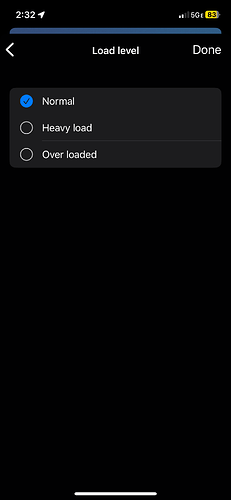This is an Enhanced Edge Driver for the ZooZ Zen15 Plus Power Switch, Neo Mini Plug, Dome On Off Plugin Switch and the ZooZ Mini Plug Switch ZEN07.
The ZooZ ZEN15 device can be bought on Amazon
The Neo Coolcam Mini Plug Outlet can be bought from Amazon
The Dome DMOF1 device can be bought from Amazon, TheSmartestHouse or HomeDepot
The ZooZ ZEN07 device can be bought from Smartest House
It is a neat little device that is a Switch with an Energy Monitoring system build into it and other cool features like timers, LED’s and overload protection. It can handle a maximum load of about 16A or about 2000W. It also acts like a Z-Wave repeater to strengthen the Z-Wave mesh.
Like all RBOY APPS, this device driver was designed to Enhance to user experience, make is really easy to use with an interactive user interface and building further on the functionality provided by the switch.
Features Include:
- Switch control (On/Off)
- Realtime Energy Monitoring
- Voltage (V)
- Amps (A)
- Power (W)
- Energy (kWh)
- Setting the advanced parameters through the device preferences page
- Current/load overload cutoff level
- Current/load warning level
- Switch state after power failure
- Reporting thresholds and frequency
- Easy to use documentation
Enhanced Features Include:
- Interactive user interface (see screenshots below)
- Overload protection cutoff notification
- Heavyload warning notification
- Set LED state through the UI
- Child protection through the UI (enable/disable manual physical button on switch)
- Fixes for errors in documentation and firmware quirks
- Support for routines and automations
Old App
Classic App
As with all RBOY APPS devices we have spent months developing and refining this device driver based on user feedback to ensure the best possible experience. We will continue to enhance and add more features in the future, if you have any requests or suggestions please feel free to send them in.
Thank you to the Lorenz(@TheSmartestHouse) for providing with the hardware and support. They have an excellent team and great customer support.
NOTE: When configuring the advanced settings (click on the Gear icon on the top right corner), after clicking Done, give it about 5-10 seconds to complete the configuration before pressing any buttons/tiles.
Device Pairing Instructions:
- Make sure the device is within 10ft of the hub
- Put the hub into pairing mode, open the ST phone app, click on My Home → Things → Scroll to the bottom → Click on
Add a Thing - Press the Green button on the Mini Plug atleast 3 times quickly (within 1 second), the LED will start flashing and stop when the pairing is complete (NOTE: It can take SmartThing up to 30 second to complete the pairing AFTER the LED stops flashing, just be patient)
Device Exclusion Instructions:
- Make sure the device is within 10ft of the hub
- Open the ST phone app, click on My Home → Things → Open the device page → Click on the gear icon the top right → Scroll to the bottom → Click on
Remove→ ClickRemovewhen prompted - Press the Green button on the Mini Plug atleast 3 times quickly (within 1 second), the LED will start flashing and stop when the exclusion is complete (NOTE: It can take SmartThing up to 10 second to complete the exclusion AFTER the LED stops flashing, just be patient, if it doesn’t notify you on the screen that exclusion is complete press the button the device atleast 3 times again quickly)
Factory Reset:
- Remove the cover and press and release the Green button for atleast 10 seconds. It will flash briefly to let you know that the reset is complete
Troubleshooting:
- If the device is having trouble pairing bring it closer to the hub and follow these instructions
- If the device state isn’t updating, try to close the device page and reopen it or refresh it, with version 2.4.0 of the ST app the tiles dont’ always reflect the latest state
- If the device doesn’t appear to be responding to the commands or you’re seeing a
...for an extended time, then the device is too far away from the hub, bring it closer to the hub. Even through you may have active repeaters around the house we have found that if the device is more than 1 repeater away it tends have issues sometimes. Doing a Z-Wave repair on the hub helps immensely (Open IDE → My Hubs → Utilities → Z-Wave Repair, it can take upto 10 minutes to complete and you can view the state of the repair through the List Events link in the My Hub page)
Check out these other SmartApps
[RELEASE] Door Chimes and Notifications for Doorbells and Sensors
[RELEASE] Security System: Intruder Alert with Actions
This device type driver is available on the RBOY APPS Server. Refer to our website or Facebook page below to get access to the server.
If you like the Apps consider supporting our development efforts. Visit our Facebook page for updates on new apps and to get Access to ALL our Premium Apps and Server. http://www.facebook.com/RBoySTApps
Copyright RBOY APPS