I am looking for an informative post on steps to change device parameters using the IDE or maybe that is not the correct place to do this. I have checked specific devices but unable to open source code configuration. Hoe do I get to these parameters specifically or by example. I am trying to alter retrigger on Everspring HSP02 motion sensor. Whenever some one asks for step by step instructions, the conversation changes to the final steps and not getting there.
As usual, the first rule of home automation applies: “the model number matters.“ Which is to say that you will reconfigure the parameters of the device differently depending on the model number. Which is probably why you haven’t been able to find a general set of instructions.
So let’s lay out the process, and then you would have to look at the individual Device’s user manual for specific instructions.
CONFIGURATION: parameter values are stored in the device itself
First, it’s important to understand that these kind of parameters are stored in the firmware of the device itself. So it’s not just something that you can change in the app or in the IDE. There has to be an additional step which tells the device to store the new values. This is usually called “configuration“ or “reconfiguration.“
Zwave Mains-Powered Devices
Next, you need to know the protocol that the device is using. For Zwave mains-powered devices, A community member has created a utility called the “Z wave tweaker.“
This is a very cool option which will let you temporarily assign any mains powered Z wave device to the tweaker as its DTH (using the IDE).
Then you go back to the smartthings app and look at the device and it will show you all of the parameters that you are allowed to change.
The next step is to check the user manual or the manufacturer’s website to find out what values for those parameters support which features. You then use that information and you change the parameters through the smartthings app under that device’s information to whatever you want the parameters to be. This process will force the device to go through a configuration step and your new values will be saved in the device itself.
You can then use the IDE to switch the device back to its regular DTH, but since your parameter values were saved in the device, they are still there.
All of which means that on the smartthings platform it’s easiest to reconfigure a Mains powered Z wave device. You just use the tweaker.
WIFI DEVICES
Most Wi-Fi devices can be configured through their own app if that information is not available in the smartthings app. Again, see the user manual.
BATTERY POWERED ZWAVE DEVICES
The problem with battery powered zwave devices is that they sleep most of the time. So where you can send a configure command to a Mains powered Z wave device at any time, A battery powered device like your sensor will probably be asleep and configuration may not happen at all or may be inconsistent. So the tweaker won’t work with those.
Most of these devices require that you do something with them physically, like a particular button press pattern, in order to wake them up and get them to accept a configuration. And some only accept a configuration at the time that they are joined to the network.
Consequently, reconfiguring these can get tricky. You may have to get the timing just right. You may have to exclude the device and re-include it with the new parameter settings in a custom DTH. It just varies a lot from model to model.
The easiest way will be to find out if someone has already written a custom DTH that allows you to change the parameters, in which case you probably have to modify the DTH for the values that you want, then exclude the device, then include it with the new DTH.
The case of the everspring HSP02, The Smartest House has a custom DTH for it, so the first thing I would do is just try that one.
https://www.thesmartesthouse.com/products/everspring-z-wave-motion-and-light-sensor-hsp02
We should also note that precisely because of the complexity of this process, many manufacturers have designed their battery operated Z wave devices so that you can change some of the parameter settings just by pushing some buttons on the device itself. Again, this will vary from model to model. The instructions for this will typically be in the user manual for the device.
And again using the HSP02 as an example, you can see that there are some parameter settings that you can set by just pushing buttons on the device. For example, you can set the detection range this way.
SUMMARY
-
start by going to the device in the smartthings app and see if there are any settings you can change there. There may be, it just depends on the model and the DTH it is using.
-
for Wi-Fi devices, then go to the manufacturer’s own app, which will probably expose more possible parameter settings.
-
for Z wave Mains Powered devices, you can use the Z wave tweaker to set any parameters the manufacturer allows.
You add the device to your network, then go to the IDE and temporarily change it to the Z wave tweaker (of course always write down or screenshot what the original DTH was so you can go back to it after setting the parameters), go into the smartthings app and go to the device details and change the parameters as desired, then go back to the IDE and change the DTH for that device back to its original DTH.
you can find the values you will need for the options in the user manual for the device or by contacting the manufacturer.
- For battery powered zwave Devices or Zigbee Devices the tweaker won’t work, so you need to first look and see if anyone has already created a custom DTH that exposes the parameters. Check the forum, the manufacturers support channel, and the retailer’s support channel.
If not, start a new thread with the brand and model number of the device in the heading and ask for help in creating one.
So as you can see, there’s no one set of steps you will follow, but that should give you a better idea of what’s going on. ![]()
Thanks JD!! Ichanged to the Z wave tweaker , but stikll questioning which listing tp use in it. I have data sheet that states I can change retrigger time parameter 4 , range 5-3600secs, default 180. I wanted to change this to 60, but unsure as to where. Do I input where it says parameter id and value? Sorry to be so naive on this.
Are you talking about the HSP02? Isn’t that a battery operated device? The tweaker only works with plug in or mains wired devices.
Did you try the DTH from the smartest house at the link I gave you above?
I misunderstood that it doesn’t work period on battery devices. I’ll try the DTH at smartest house then. Thanks again!
I wrote the handler posted on their website so it should work, but the device sleeps so you’ll need to wake it up after changing the settings.
Once you change the settings and the device has been woken up you can change the Type field back to the built-in handler it was originally assigned.
Excellent, I made the change and everything looks good. Thanks to both of you!!!
Wow, thank you for your extensive explanation JD!
I already tried everything to set the MimimumDimValue (parameter2) for my Heatit Zdim to 15, to no avail. Also changing the parameter value 131 to 2 in the standard zwave-metering-dimmer.groovy, but no luck this time.
Any thoughts?
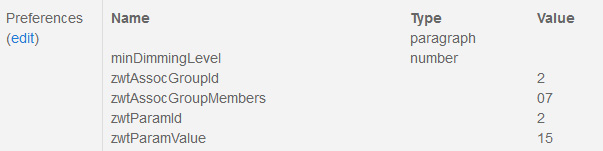
Is it 15 in hex or decimal?
Decimal,… I guess

BTW, I was playing with Domoticz before ST. There is a .xml for the Heatit available there.
