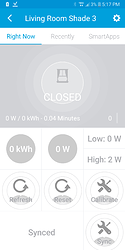I wanted to get Motorized Roller Shades for my living room and control them with SmartThings, but I didn’t want to pay 200+ so I decided to build my own. I’ve gone through this process a few times and I’ve made a few mistakes so I figured I’d start there.
Mistakes
The first time I purchased cut-to-fit blackout shades at Lowes.com, but it turns out those have a cardboard tube and it’s way too small to fit a motor. I looked into purchasing just the aluminum tubes online, but they cost more than what I spent on the shades so I ended up using EMT electrical conduit.
The conduit was a little bit too large to fit the 3/4" motor I purchased, but I wrapped some masking tape around the drive wheel which gave it enough grip to raise and lower the shade. That’s not a great solution because the fit had to be really tight and forcing the motor into the tube probably could have damaged it and after about 6 months the wheel started slipping so I had to re-tape it.
The next time I purchased a motor that came with a remote control because I thought it would be great to be able to raise/lower the blinds when SmartThings was down. The motors work great, but they can only be operated with the remote so they can’t be integrated with SmartThings without using a Broadlink RM Pro. I didn’t want to purchase one of those so I ended up having to get the motor without the remote instead.
Long story short, make sure you purchase the switch type motor without the remote and make sure you purchase shades that come with an aluminum tube that fits the motor.
Materials ($125 - $150)
-
Blinds.com Signature Blackout Roller Shades
-
Rollerhouse Hard Wired 12V 25mm Roller Motor for 1.18" tube OR Rollerhouse Hard Wired 12V 18mm Roller Motor for 1.1" tube
-
Wall mounted box to hold wires, cover, wire nuts, and 3M strips to attach the box to the wall.
Instructions
Disclaimer: I’m not an electrician so the way I implemented this could be a fire/safety hazard so use at your own risk…
1. Attach Motor to Roller Shade
You only need 1 motor, but I listed 2 because I’ve verified that both motors will work with the shade I listed, but they do require adjustments because the fit isn’t perfect. The adjustments won’t require you to force the motor into the tube and the tube won’t slip, but they might still void the warranty so you’re probably better off finding a shade that is sure to fit a specific size drive wheel. If you contact Rollerhouse support they should be able to help you choose the correct motor for your tube.
The motor with the smaller drive wheel (1.1") can get pushed too far into the tube, but you can prevent that with a little bit of masking tape. The fit doesn’t have to be that tight because the drive wheel has a groove and the aluminum tube has a ridge so it can’t lose traction when raising and lowering the shade.
The larger drive wheel (1.18") doesn’t have a groove and it has 6 ridges and those ridges won’t fit past the ridge in the tube, but it will if you shave down 2 of the ridges across from one another.
Before
After
2. Hang Roller Shade
Attach the brackets that came with the Rollerhouse Motor to the window frame and then attach the shade to the brackets.
Make sure the button is facing either down or out because you’ll need to push it to program the motor.
3. Attach Motor to DPDT Switch
Attach the positive and negative wires of the switch to the plug that came with the power adapter and attach the switch’s other 2 wires to the motor wires. That switch comes with long wires so I cut them and the extra wire for the other connections.
I wrapped electrical tape around the bottom of the switch so I wouldn’t have to worry about touching the terminals why programming the shades.
4. Set the Motor’s Upper and Lower Limit
You need to program the motor’s upper and lower limit so that it automatically shuts off when it reaches its limit. You might be able to do this with just the Qubino device, but you’ll save yourself a lot of frustration if you use a DPDT Switch to do the programming.
a. Connect the Power Supply Adapter and plug it in.
b. Put the DPDT switch in the up or down position
c. Hold the button on the motor until you hear 3 beeps
d. Put the switch in the off position
e. Put the switch in the down position and the shade should start moving down
f. Once the shade reaches the lower limit put the switch in the off position
g. Put the switch in the up position and the shade should start moving up
h. Once the shade reaches the top limit put the switch in the off position.
Test to make sure that when you raise/lower the shade it automatically stops in the correct location. If it doesn’t, repeat the programming process. (The first 2 motors I purchased required that after step “f” I had to put it in the down position again and then put it in the up position again after step “h”, but the most recent 2 motors didn’t.)
5. Attach the Motor to the Qubino DC Shutter Module
If you connect the DPDT Switch to l1 and l2 on the Qubino Module you’ll be able to use it to manually control the shades, but I only use the switch to program the motor so I didn’t.
Connect the positive and negative wires to the + and - terminals and the motor wires to Q1 and Q2.
6. Install Custom Device Type Handler
Install and publish the Qubino Roller Shade Controller.
If you’ve never used a custom device type handler then read this.
7. Add Qubino Module to SmartThings
Start the Add Device process in SmartThings and then plug in the Power Supply Adapter which will start auto inclusion.
If the device doesn’t join within 30 seconds then hold the action button for 2 seconds.
8. Configure Upper and Lower Limits
Tap the Calibrate tile and it should cycle up and down. Once it completes the cycle it should accurate report open/on, closed/off, and the position/level.
If the level is still showing 254 a few minutes after the shade stops moving then the calibration wasn’t successful and you should try again. If you find that open and closed are swapped after calibration try closing the shade and re-running it. (you need to wait at least 2 minutes between each attempt to run calibration)
9. Hide Qubino Module and Wires
I’m not sure what they’re called, but I found these electrical boxes that are meant to be attached to the wall instead of installed in the wall so I used 3M hanging strips to attach it to the wall and put the Qubino module and wires in it.
I had to remove the punch out section at the top and bottom of the box for the power cable and motor wires which left sharp edges so I wrapped the edges with white duct tape. The holes in the box and cover don’t align so I had to use some more 3M strips to attach the cover to the box.
It doesn’t look great, but it’s behind the curtain so you can’t see it…
Amazon Echo / Google Home Support
The device handler supports the Switch and Switch Level capability so you can use commands “turn on” to open the shade, “turn off” to close the shade, and “set 50%” to position the shade half way open.