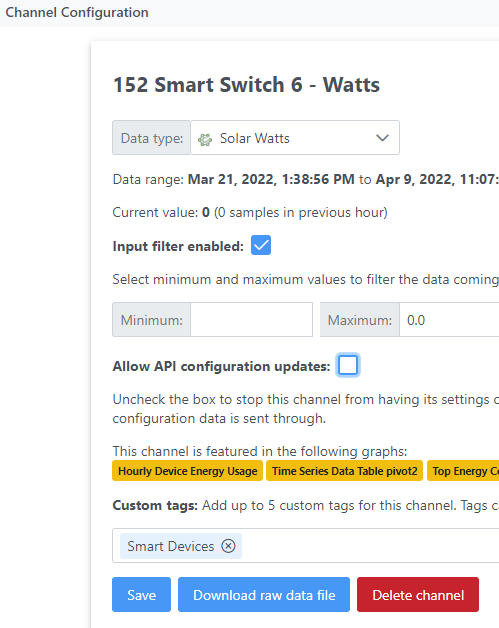@goosetapo when you say “differentiate between providing kwh and consuming kwh”, what did you have in mind? Do you have an example of what you would like to see? Do you have separate devices for measuring the consumption and generation? Or do you just see the consumption go negative if you generate excess power?
Smartthings reports generated power as consumed power. Because most devices do. That means i need a option in constangraph to select if its a device that generates power.
@goosetapo if I’ve understood correctly, you would like to plot a graph with the “positive” amount of energy consumed along with the “negative” amount of energy generated whilst both devices give you positive readings?
Could you send me an email with the address you used to sign up to ConstantGraph on (to contact@constantgraph.com) and share the device or channel numbers of the relevant devices? I have an idea of how to do this but want to check it will work in your case. Thanks!
Done! Thanks.
For anyone who is looking to report a negative (generated) watts reading rather than a positive (consumed) watts reading try creating a custom data type on the Data > Types menu:
Give it a name (e.g. Solar Watts) and select units of Power (Watts); add a multiplier of -1.0 and an offset of 0.0.
Next go to the Channel Configuration menu and select the channel you want to change and set the Data type to the new Solar Watts type
Make sure you de-select the Allow API configuration updates (otherwise the data type will be reset next time the device is checked for updates).
Going forward, all values on the channel will be negative. To delete the old positive values, enable the input filter, set the maximum to 0 and click on Apply input filter to existing data.
Hope someone finds that useful!
Perhaps there’s a way to already do this, and I just haven’t figured it out - otherwise consider this a (minor) feature request… when working on a “new” graph it would be nice to have a way to reset the chart (deleting any of its channels). Currently it seems like I have to delete each of the existing channels and then start fresh adding one’s I want to see.
Also, and I correct in thinking that “dashboards” are the intended method to save graphs for future access/edits? I’m thinking the graphs tabs are kind of a working space, and anything I want to save for easy access later I need to put in a dashboard.
Hi @georgeh . Fair point about having to delete each of the channels individually. Let me have a think about how best to do it. You are correct about the dashboards concept. You can create your own dashboards but the built-in ones are mainly there to be able to find all of your saved graphs.
There have been some updates to ConstantGraph over the last couple of days (please reload the page to make sure you are running the latest version)
- You can now unselect all your graph channels by clicking the trashcan icon (@georgeh)
- The columns in the channel list now have adjustable width (I’m still trying to make this a bit more flexible)
- The column heading on Data Tables now wrap (@Automated_House)
- Channel Config has moved to the Data menu (where it makes more sense)
I’ve had a number of suggestions for improvements - here are the ones I’m considering (unless someone has a better idea)
- a Data Table for current (instant) device values (e.g. compare current temperature with temperature set point for a device)
- ability to select which data types to import when first connecting to SmartThings - this is not quite the ability to select individual devices, as discussed above, but hopefully a step in the right direction.
- an embeddable page that can show a graph from another application (e.g. SharpTools).
ConstantGraph channel restrictions.
I have set up constantgraph and linked it to my ST account.
ConstantGraph finds 203 channels for harvesting Data (up to 3 channels per device - eg battery, humidity and temperature).
At the moment I’ve built a dashboard using only 7 temp sensors and 1 power plug but Constantgraph is giving periodic messages that I’m using too much data.
How do I stop it harvesting data from channels I dont want.
I tried deleting the channels but they re-appear.
Hi @Declankh Thanks for using ConstantGraph. This is something I am currently looking at.
- Make the Data Types that get imported selectable e.g. only import channels which are temperature but not battery. I think this will be easier to manage than selecting channels individually.
- Make it so when you delete a channel it stays deleted.
Hopefully the fix will be ready in a couple of weeks. Let me know which you would like the most and I’ll prioritise it.
In the meantime, can you give me the email address you used to sign up with and I’ll check to see if we can stop the messages.
Thanks
Thanks, replied via dm
There have been some more updates to ConstantGraph (please reload the page to make sure you are running the latest version).
- You can now select which data types you import when you import your SmartThings locations. The can also be enabled and disabled via the Data Types menu (@Declankh )
- You can now create an embeddable graph or dashboard page. On the carousel page and the dashboards page there is a button which shows you the embeddable link
There have been some more updates to ConstantGraph (please reload the page to make sure you are running the latest version)
- You can now create a Device List from the Instant Data area of the site (Constant Graph). This is like a Data Table but shows current data rather than over time. It will also automatically update itself. This is ideal for showing current temperature vs temperature set-point for example.
- Two new data collectors have been added for Presence sensor and Contact sensor. If you have these sensor types, data will start collecting for them, unless you disable them under the Data Types menu.
Just an informational update for anyone else that might wonder - changing from a legacy DTH to an edge driver does create a new/different device in ConstantGraph, whereas switching between edge drivers for a device does not.
changing via what process? automatic migration or reset and re-add to SmartThings?
In my case this was a removal/re-pairing of a device, not the auto migration. I have not yet had any devices auto-migrated so I can’t speak to that case. Perhaps someone else can chime if they’ve seen it yet.
ah ok. That’s to be expected then. removing and re-pairing generates a new Device ID in SmartThings.
Hi, I love the interface, but think I made a mistake. When I added my hub I added all channels.
- is there an easy way to select which channels are “monitored” have data collected? At the moment I have been deleting them one by one, which is a bit tedious
- I have deleted a few channels that I should not have deleted (where I actually want the data collected), but I cannot find a way to add those channels back again. Any way to do this other than to start from scratch?
Help is very much appreciated.
Andreas
- Whilst you can’t select individual channels to monitor you can select the types of data to monitor. E.g. whether you want to collect battery data or temperature data from devices. You have the opportunity to do this when you first connect to SmartThings or via the Data > Data Types menu. Deselecting something there, won’t delete the channel but it will stop data being collected on the channel. Deleting channels completely has to be done manually as you have been doing.
- Channels that have been deleted but have an actively monitored data type will come back again next time the system configuration is refreshed which happens every few hours. The raw data won’t be restored though. If the historic raw data is important, let me know and I’ll see what I can do for you.
Thanks so much for the quick response! Yes, the channels I removed came back and limiting through the data type setting is super easy. I’ll keep playing with it a bit, but the graphs are beautiful!